...
...
...
...
Deep Dive Into My Stats Page
This is my first attempt at a deep dive. Its longer than most of my posts and features rather a lot of code examples. Hope that’s cool.
Did you know that the UK government website has a secret stats page for each of its site pages? If you put /info before a route, it will show you the stats page for any given page. As an example, if we wanted to look at the stats for the government’s page on universal credit, we could type https://www.gov.uk/info/universal-credit.
I have always admired the UX of these stats pages. They seem to convey a large amount of data without it being overwhelming to the user. This is what I wanted for my stats page and was the source of much inspiration when building it.
You Can’t Have Stats Without Data
My site collects data in a variety of different ways, I have site tracking, a database, code statistics, real-time connections and data from external sources. But we can’t pull from them without setting them up so they can collect data first.
Site Tracking
My site has been live for 9 months now. I’ve only had tracking set up for 6 months of that but I wish I had done it sooner. Not only do you get page views, but with tools like google analytics, you can get behaviour flows which give you a massive insight into how people are navigating your website.
It should be noted that there are plenty of alternatives to google analytics. As the tool I use, some of this article is geared towards it.
Adding Google Analytics
Like everything I seem to want to add to my site - “there’s a plugin for that”. I added gatsby-plugin-google-analytics by following these steps:
Sign up to Google Analytics and acquire a tracking ID.
Install the plugin:
npm install --save gatsby-plugin-google-analyticsAdd it to your Gatsby config:
module.exports = { plugins: [ { resolve: `gatsby-plugin-google-analytics`, options: { trackingId: "Your-Tracking-ID", }, }, ], };Replace any
<a>tags with<OutboundLink>components:import { OutboundLink } from "gatsby-plugin-google-analytics"; export default () => ( <OutboundLink href="https://sld.codes/"> MY LINK </OutboundLink> );This allows you to track any links that lead away from your site so you can see where your visitors are going.
The plugin is disabled in development, this ensures that you don’t accidentally track yourself while working away on your site. But if you want to test it out you can always gatsby build && gatsby serve.
Database
I use a database to track how many reactions each of my article have received. In fact, I have a whole article on how I added page reactions that you can read if you like.
Adding Firebase to your site
I wont go into detail about setting up a gatsby project to use firebase here as I think the topic is well documented. I great place to start is gatsby-plugin-firebase. There’s also a great article by Kyle Shelvin that has a very solid introduction to using it. I used that in combination with react-firebase-hooks to read from the database.
Real-time Connections
I use these connections to present without sharing my screen but It also works as a great way to retrieve the active number of users on the site. Socket.IO is my go to solution for this kind of thing.
Implementing Socket.IO
To use sockets in the project we need to create a server to communicate between connected clients. You can get started quickly by throwing the following on a node server:
const express = require("express");
const PORT = process.env.PORT || 3000;
const server = express().listen(PORT, () =>
console.log(`Listening on ${PORT}`)
);
const io = require("socket.io")(server);
io.on("connection", function (socket) {
console.log("socket connected: " + socket.id);
// On socket connection, emit the new count to everyone.
io.emit("action", {
type: "userCount",
data: io.engine.clientsCount,
});
// On socket disconnect, emit the new count to everyone.
socket.on("disconnect", function () {
io.emit("action", {
type: "userCount",
data: io.engine.clientsCount,
});
});
});
This also is a great place to throw the cron job I mention below for daily rebuilds.
Now we have a server set we need a way for our clients to recieve the broadcasts. I am a big fan of this awesome repo on Redux and Socket.IO combined. It needs virtually no modification to work within a gatsby project. Lets implement redux on our site:
gatsby-browser.js
import wrapWithProvider from "./src/state/wrapWithProvider";
export const wrapRootElement = wrapWithProvider;
This wrapper needs to wrap our site content in a Redux provider.
src/state/wrapWithProvider.js
import React from "react";
import { Provider } from "react-redux";
import createStore from "./createStore";
export default ({ element }) => {
return <Provider store={createStore}>{element}</Provider>;
};
In our store we add methods to handle any incoming actions from the server.
src/state/createStore.js
import { createStore, applyMiddleware } from "redux";
import createSocketIoMiddleware from "redux-socket.io";
import io from "socket.io-client";
let socket = io("http://your-socket-server-here.com");
let socketIoMiddleware = createSocketIoMiddleware(socket, "server/");
function reducer(
state = {
count: 0,
},
action
) {
switch (action.type) {
case "userCount":
return Object.assign({}, { ...state, count: action.data });
default:
return state;
}
}
let store = applyMiddleware(socketIoMiddleware)(createStore)(reducer);
store.subscribe(() => {
console.log("new client state", store.getState());
});
export default store;
Now if we connect any component using Redux we will have access to these values:
import React from "react";
import { connect } from "react-redux";
const Stats = ({ count }) => {
return (
<div>
<h1>There are {count} users online!</h1>
</div>
);
};
const mapStateToProps = ({ count }) => {
return { count };
};
const ConnectedStats =
typeof window !== `undefined` ? connect(mapStateToProps, null)(Stats) : Stats;
export default ConnectedStats;
Code Stats
To collect code statistics, I use cloc. Cloc counts blank lines, comment lines, and physical lines of source code in many programming languages including JS! I am always impressed by how quickly it runs. I have created a custom script in my package.json that runs the tool.
{
"count_totals": "cloc --exclude-ext=svg --exclude-dir=animation-data --json src/ MDX/ > data/stats/count_total.json"
}
I’ve included quite a few flags in the command so lets run through them:
--exclude-ext=svgignores files with the.svgextension.--exclude-dir=animation-dataignore the folder that contains my animation data.--jsoncreate the output of the program in JSON.src/ MDX/look at code only in my src and MDX directories> data/stats/count_total.jsonwrite the output of the run to a file at the specified path.
I added gatsby-transformer-json to ingest this data and sourced the file in my gatsby-config.js:
module.exports = {
plugins: [
`gatsby-transformer-json`,
{
resolve: `gatsby-source-filesystem`,
options: {
name: `stats`,
path: `${__dirname}/data/stats/count_total.json`,
},
]
External Sources
I also use data that is collected for me by other services connected to this site most notably Github. These require no set up within the code.
Using Collected Data
Source Plugins At Build
I have created a couple of local plugins that I use to source data at build time. This data is then available in my graphQL layer to use on the page. Its important to note that data pulled into the site in this way is not updated in real-time. It only updates when the site is built and deployed. To stop myself needing to manually build it every-time, I have a cron-job set up on a node server that pings gatsby cloud at 9PM GMT:
const CronJob = require("cron").CronJob;
const GatsbyWebHook = "your-gatsby-cloud-webhook-url";
var job = new CronJob(
"0 00 21 * * *",
function () {
fetch(GatsbyWebHook, { method: "POST", body: "a=1" }).then(() =>
console.log("Pinged Gatsby")
);
},
null,
true,
"Europe/London"
);
There’s a great cheat sheet for cron that I would totally reccomend using if you’re setting this up.
Github
Github has an awesome API you can use to grab your GitHub stats and repos. Their most recent version is queried via graphQL which should be familiar to Gatsby users. Convenient! You can discover the data you can retrieve using the API explorer](https://developer.github.com/v4/explorer/).
In my gatsby-source-github-profile plugin, I fetch repository information via this API and add it to my graphQL layer using the createNode action. An Example fetching just forks and stars of a repo can be found below:
const fetch = require("node-fetch");
const crypto = require("crypto");
exports.sourceNodes = async ({ actions }, configOptions) => {
const { createNode } = actions;
const headers = { Authorization: `bearer ${configOptions.token}` };
const body = {
query: `query {
user(login: "${configOptions.username}") {
name
repository(name: "personal-site") {
id
createdAt
url
forkCount
stargazers {
totalCount
}
}
}
}`,
};
const response = await fetch("https://api.github.com/graphql", {
method: "POST",
body: JSON.stringify(body),
headers: headers,
});
const data = await response.json();
const { forkCount } = data.data.user.repository;
const stars = data.data.user.repository.stargazers.totalCount;
createNode({
forks: Number(forkCount),
stars: Number(stars),
id: "Github-Profile",
internal: {
type: `GitHubProfile`,
mediaType: `text/plain`,
contentDigest: crypto
.createHash(`md5`)
.update(JSON.stringify({ stars, forkCount }))
.digest(`hex`),
description: `Github Profile Information`,
},
});
};
Google Analytics
I take a similar approach with google analytics but instead of using REST I use the googleapis npm package. In my implementation I am using V3 of the google analytics API but V4 has been out for a while. I am used to V3 so just feel more comfortable using it but will update this code soon. I make multiple queries but as an example here is my retrieval and ingestion of my site wide views to date:
const crypto = require("crypto");
const { google } = require("googleapis");
const SiteWideStats = await google.analytics("v3").data.ga.get({
auth: jwt,
ids: "ga:" + viewId,
"start-date": startDate || "2009-01-01",
"end-date": "today",
metrics: "ga:pageviews, ga:sessions",
});
for (let [pageViews, sessions] of SiteWideStats.data.rows) {
createNode({
pageViews: Number(pageViews),
sessions: Number(sessions),
id: "All-site",
internal: {
type: `SiteWideStats`,
contentDigest: crypto
.createHash(`md5`)
.update(JSON.stringify({ pageViews, sessions }))
.digest(`hex`),
mediaType: `text/plain`,
description: `Page views & sessions for the site`,
},
});
}
Accessing Firebase Firestore Data
To retrieve data from the store is easy with the previously mentioned react-firebase-hooks. I do just want to note that I use the hook “useDocumentOnce” as opposed to “useDocument”. This means that it reads the data once when loading the page, instead of continually reading. This reduced the amount of usage my database saw from thousands reads to hundreds of reads and therefore saves me money. The only downside is that the reactions may be out of sync if they are liked by someone else while you are still viewing the page.
Using this implementation I can retrieve reactions for a given article with the following code:
const [value, loading, error] = useCollectionOnce(
firebase.firestore().collection("likes")
);
Whats cool about this hook is that it gives us a loading boolean to indicate if the data is still being loaded and any errors can be retrieved to. If both loading and error are false then we know we have retrieved our data and can use it in our components:
if (!loading && !error) {
console.log(value);
}
Stats Page Design
Inspired by the gov.uk website, I wanted to make my stats human readable. To do this I opted to incorporate most of the stats into sentances.
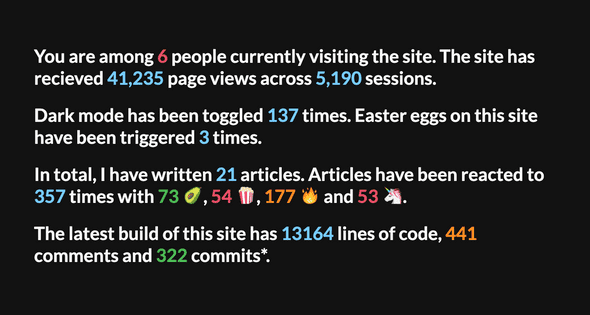
I also created a graph for views by day. I intially implemented it using the recharts library but found it to be a little heavy-weight for my use case. I instead decided to just create it with divs:
allViewsPerDate.map((item) => {
return (
<div
className="is-white-bg border-radius margin-1-r"
style={{
position: "relative",
width: 100 / allViewsPerDate.length + "%",
}}
data-tip={`${item.node.views} views`}
>
<div
className="is-pink-bg-always border-radius margin-1-r"
style={{
position: "absolute",
bottom: 0,
width: "100%",
height: Math.floor((item.node.views / maxViews) * 100),
}}
/>
</div>
);
});
You’ll be able to see here that I am just placing one div on top of the other to create the bars but I think it is quite effective:
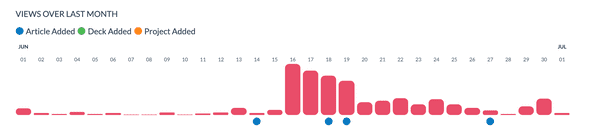
Implementation
Code for the page can be found on my personal sites repo.
Footer Stats (Bonus)
Looking at my retrieved google analytics data in my graphQL layer, it occured to me that I had everything I would need to put the stats that each individual page had received in its footer. I would need a fallback though. If I add a new page, it won’t have any stats until the following build. In such instances I thought I would display site wide stats.
In my footer I use a StaticQuery to retrieve this information from my graphQL layer:
<StaticQuery
query={graphql`
{
allPageViews {
edges {
node {
totalCount
path
sessions
}
}
}
siteWideStats {
sessions
pageViews
}
}
`}
render={(data) => {
const pageViews = data.allPageViews.edges.find(
(item) => item.node.path === location.pathname
);
if (pageViews) {
let node = pageViews.node;
return (
<p className="footer-sub-text margin-0 margin-1-t margin-2-b">
{node.totalCount} page views | {node.sessions} sessions |{" "}
<Link to="/stats" className="is-special-blue">
All Stats
</Link>{" "}
-{" "}
<Link to="/disclaimer" className="is-special-blue">
Disclaimer
</Link>
</p>
);
} else {
// render site wide stats
}
}}
/>
The Result
You can check out the results using the magical teleportation devices (buttons) below:
If you enjoyed this deep dive why not show me by using the article reactions? You can also sign up to my newsletter using the form below this article - no pressure though!
...
...
...
...
Join My Newsletter
Want to know when I post something new? For the latest articles and projects straight to your inbox, subscribe to my newsletter.
